There are three ways of uploading files for the Bureau Builder. You can select the method by which a user uploads the file under the relevant Group-User permissions which are located under Manage Groups > Select Group > Group Users > Select a Group User.
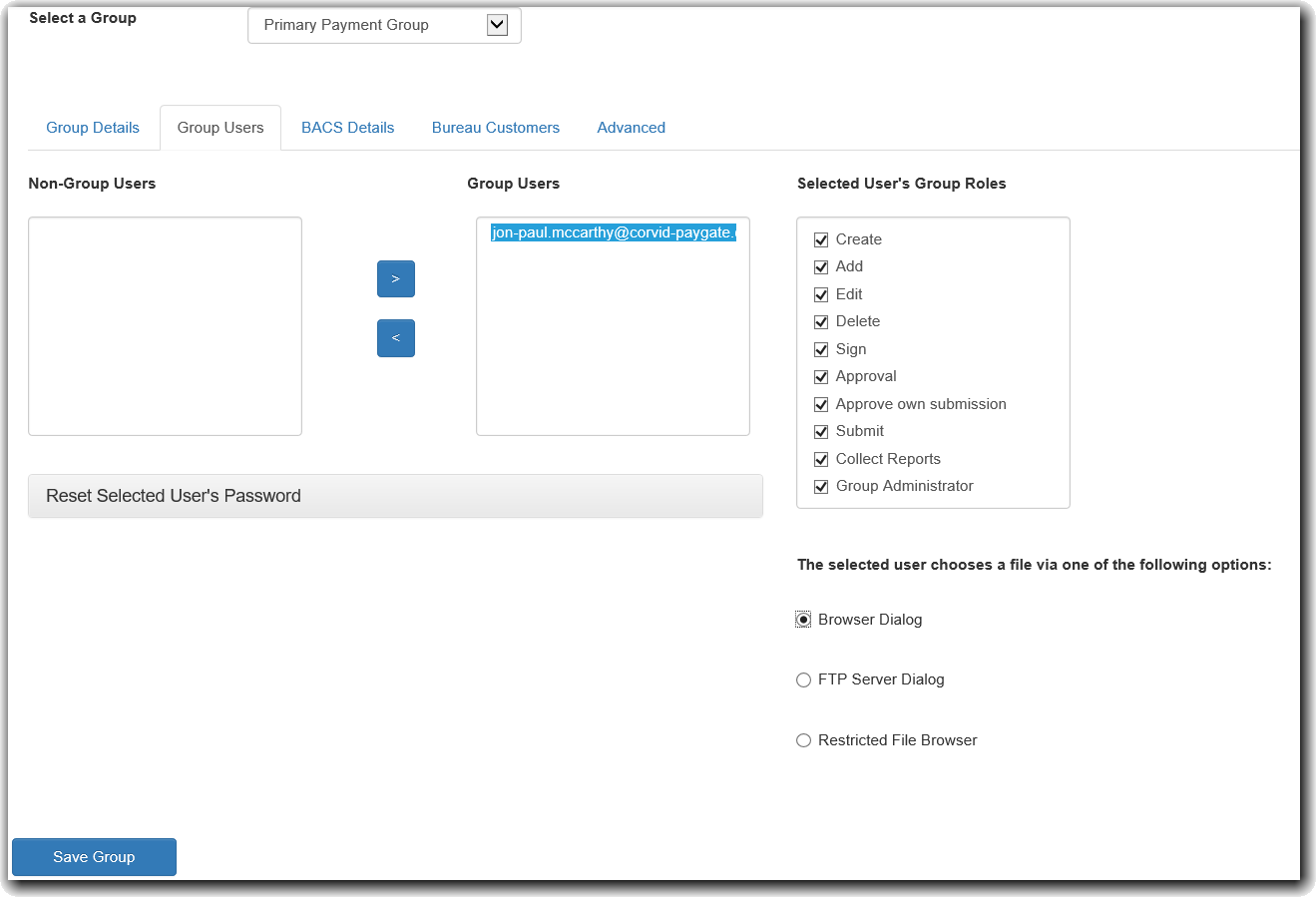
File Selection Options
There are three options for how a user selects a file to upload to paygate.
Browser Dialog
This is the default option. When a user clicks the "Select Submission File" button the default browser file selection dialog will be displayed which allows
the user to select a file from their local file system.
FTP Server Dialog
Some customers have the "paygate Agent" tool installed on one of their computers which automatically uploads files to a unique customer specific location
on the paygate server.
The default file upload directory shown below means that when a user selects a file it will show files in the customer's main file upload directory.
There is an option to specify a sub-folder in the customers upload directory e.g. "/Accounts" which means that the user will only see files that were uploaded
to the "Accounts" sub-folder within their file upload directory. This means that sensitive payment information such as payroll data can only be seen by
users with permission to do so.
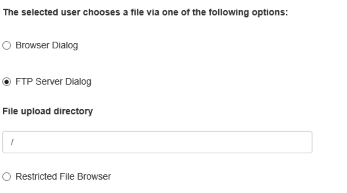
Restricted Path
An additional user group setting is the use of a restricted file browser which means that a user must select a file for import from a pre-set UNC path.
If the "User cannot browse sub-folders" checkbox is also selected the user cannot select a file from any sub-folders below the UNC path. This is shown below.
NB. To use the restricted file browser the paygate Plugin must be installed on the user's computer and is currently only compatible with Internet Explorer.
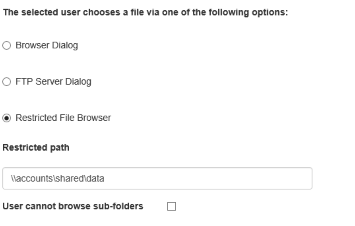
*Important note: You must click the "Save Group" button at the bottom of the page to save any user role changes along with other group changes.