The pre-submission report available on the Imported Payments page offers a quick way of seeing a birds-eye view of the data that has been imported. This is a useful way to verify that the expected amounts and numbers of payments have been correctly uploaded.
Hitting the button will open a new window with the data. Please note that this page is not dynamic; if you change any of the values on the Imported Payments page, you will need to close and reopen the Pre-Submission report tab.
When loaded, this is the screen that appears:
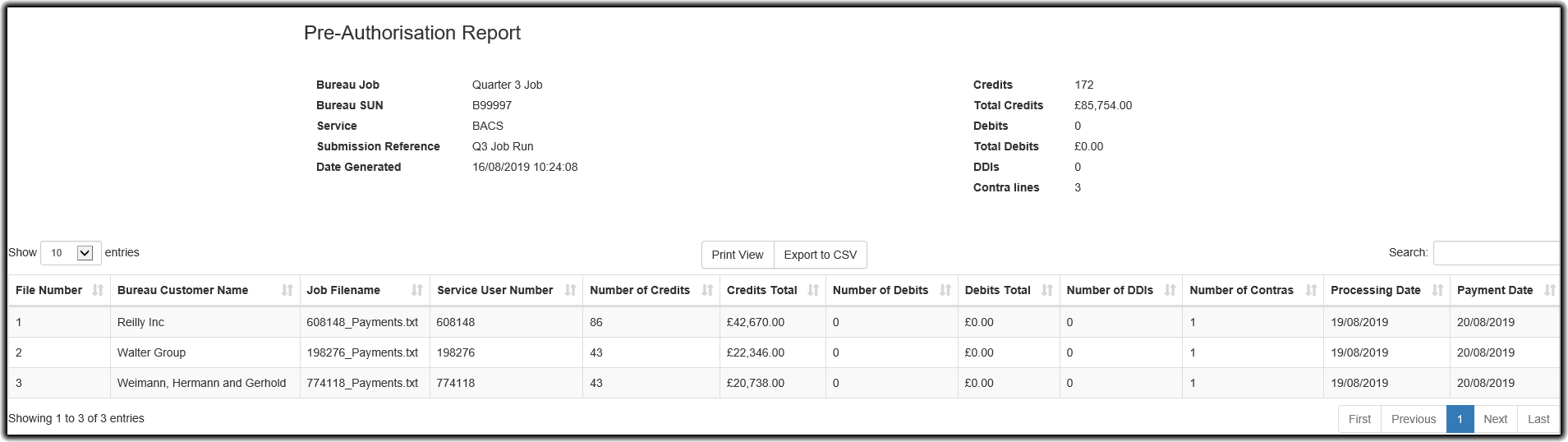
The top section shows the summary data for the job run. Namely:
- Bureau Job: This is the name of the bureau job that was run. If Bureau Submission Builder was used, this will simply be Bureau Builder
- Bureau SUN: This is the Service User Number associated with the Bureau itself
- Service: This will either be BACS or FPS, dependent on which service has been used for the job
- Submission Reference: This is the reference that was entered on the Bureau Job Submission screen or on the Bureau Builder screen
- Date Generated: This is the date and time that the report was generated
- Credits: This is the total number of credits summarised from all the files
- Total Credits: This is the total value of all the credits summarised from all the files
- Debits: This is the total number of debits summarised from all the files
- Total Debits: This is the total value of all the debits summarised from all the files
- DDIs: This is the total number of DDI codes contained across all the files
- Contra Lines: This is the total number of contra lines that will be generated at the submission stage.
- Grid: This is a breakdown of the above data on a per-file basis
Print View: displays a clear view of the data which can be printed or seen quickly.
 .
.
Export to CSV: This allows export of the grid data to allow use in other applications in CSV format.
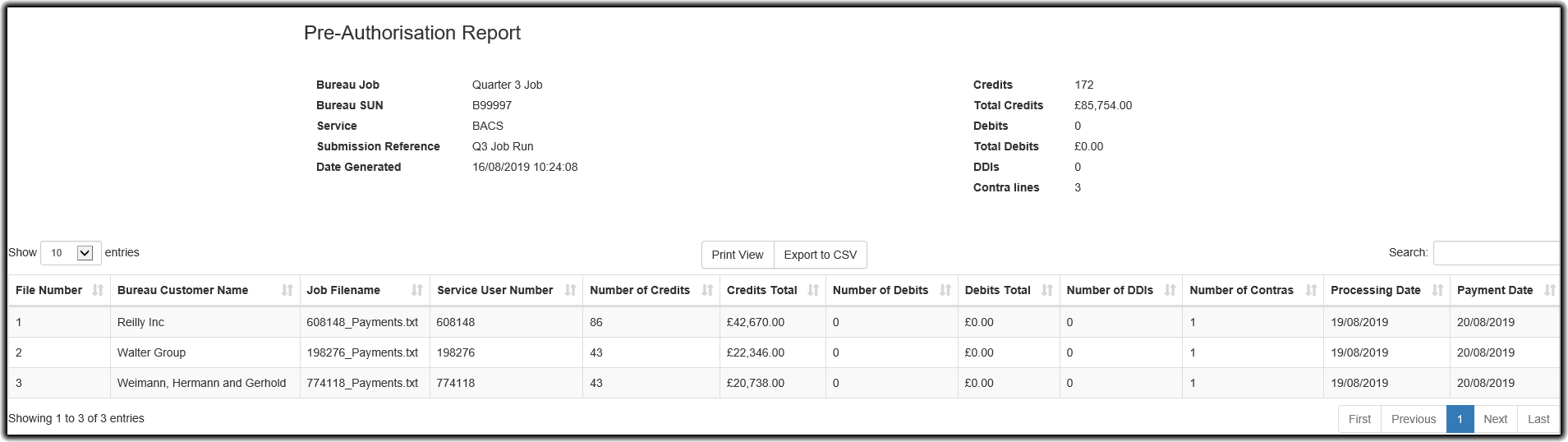
 .
.