Bureau BACS or FPS Builder
You can now build a bureau job up on the fly by selecting which files you would like to use and uploading them one-by-one. You can perform this operation for both BACS and FPS submissions. The two operations are more or less equivalent. This help will concentrate mainly on the BACS process, noting where a particular part is not applicable to FPS.
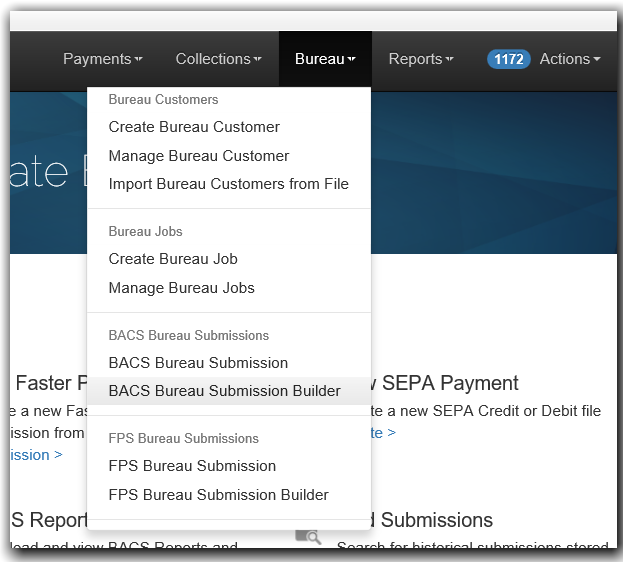
Building the Submission
The resulting screen below will show you the submission builder. You first set the pertinent details of the submission by selecting the group, entering a reference and optional Contra Narrative to go on all submissions. Contra Narrative operation is covered elsewhere in this documentation.

Once set, you can select a Bureau Customer for which this submission is for. When you are ready, hit Select Submission File to select a file to upload. Dependent on the group's configuration, this may utilise either a standard operating system file browser, FTP Browser or Restricted file browser.
Once selected, paygate will import the contents of the file before archiving them for future retrieval. It will also display the payments in the file on the same screen.
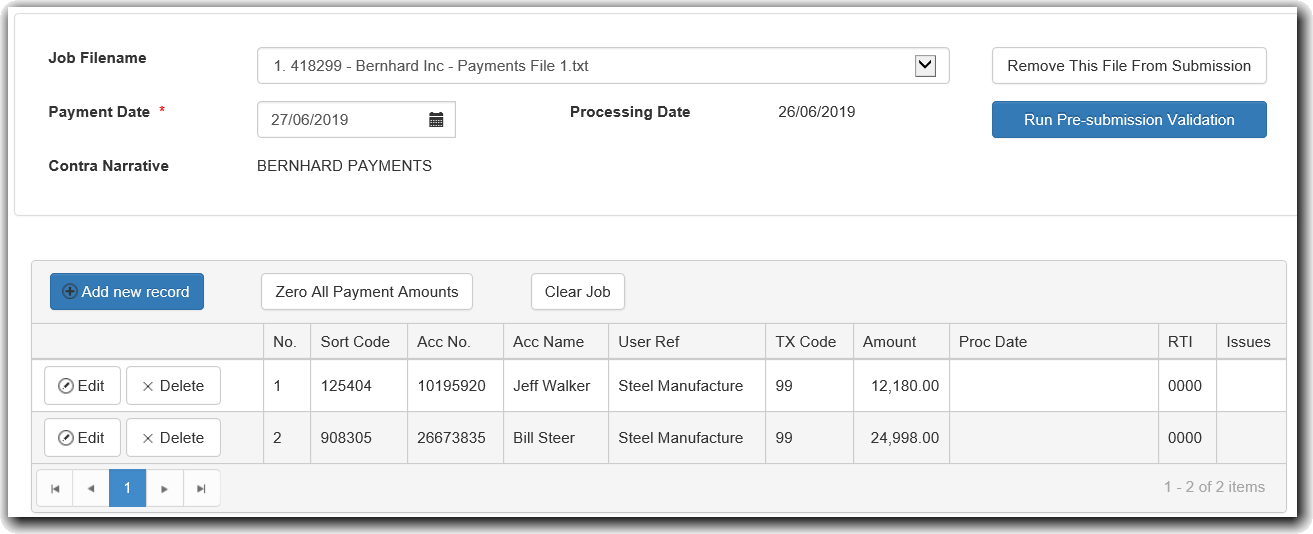
The Job Filename dropdown box displays the SUN, Bureau Customer and the filename of the file selected during this upload. At this point (for BACS only) you can alter the payment date of the file using the Payment Date tool just below the Job Filename dropdown box. The Contra Narrative displays the contra narrative which will be submitted to BACS for this file. More on how Contra Narratives work is explained elsewhere in the documentation.
Note that the Payment Date and Processing Date fields are not applicable to FPS submission and do not appear on the screen
Payment Date
BACS payments can only be processed Monday to Friday, excluding any UK bank holidays. The usual sequence is that the payment files in the job are submitted to BACS, processed the next day and payments credited to or debited from bank accounts the day after that. The payment date defaults to the next possible payment date. You can however alter the date via the date picker. Clicking the date picker will display the current month; only valid payment dates can be selected.
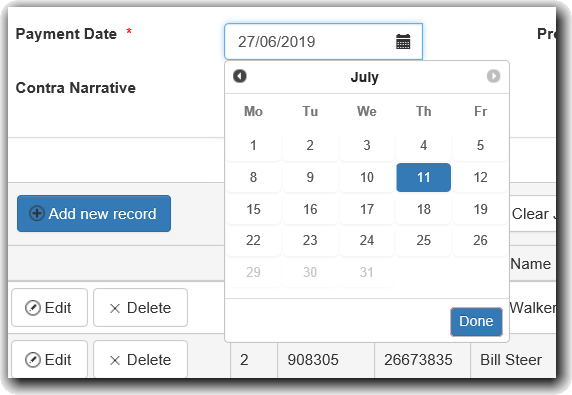
The table displays the payments with all the usual fields which may be useful. Depending on the permissions the user has been granted, you can edit or delete individual payments, add new payments, zero all amounts for new values to come in and clear all entries in the Bureau BACS Submission Job.
From this point, you can scroll up to select another Bureau Customer and file to upload. Note, at this point, the fields relating to the pertinent details of the job, that is the submission reference, bureau group and optional contra narrative will be locked and can not be edited further.
We can now load a second file in the same way as before; paygate will support any number of files to be loaded.
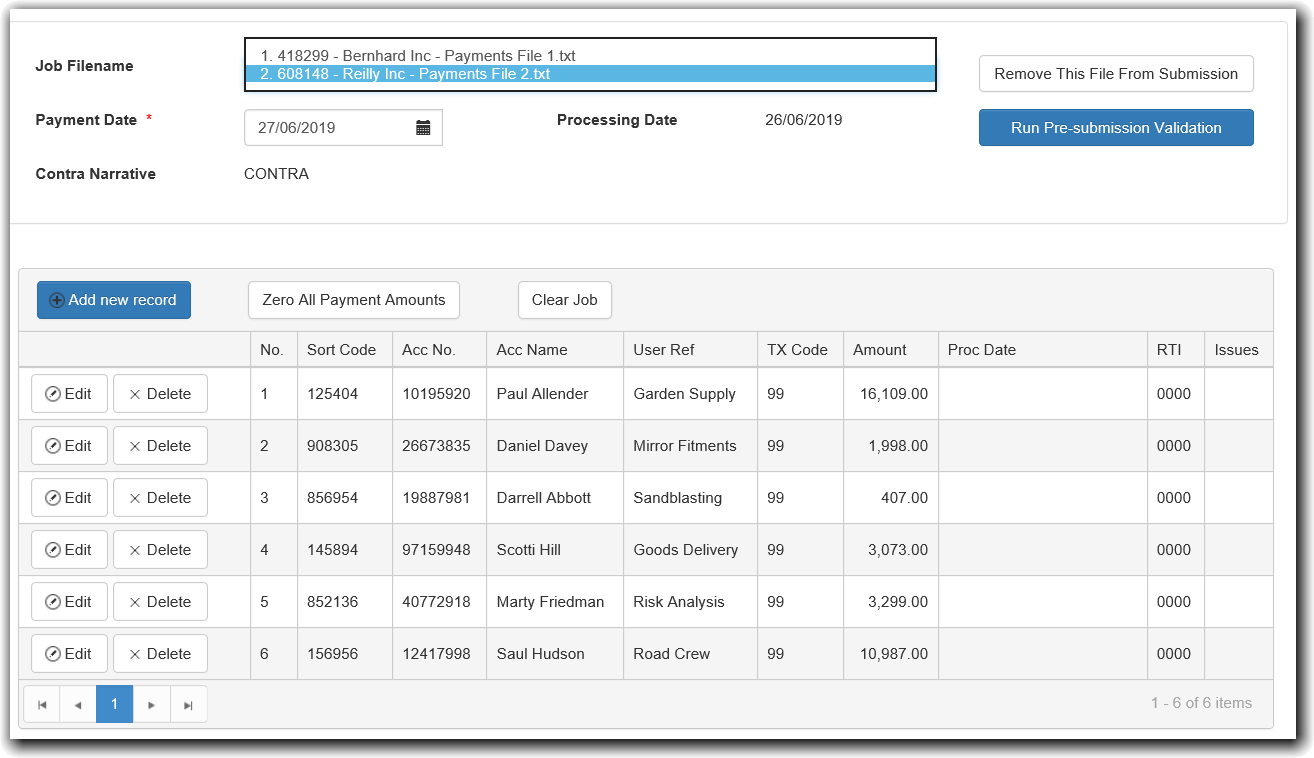
Once loaded, the Job Filename dropdown will show what files have been loaded. In this instance, the second file we loaded has a SUN of 328727 for a Bureau Customer called Hauck LLC, the filename being "A General file Records 3-4.txt"
If we have loaded a file in error, we can Remove the file from the submission using the Remove This File From Submission button. This will only operate on the currently selected file. A confirmation dialog will display to ensure that you wish to remove the file:
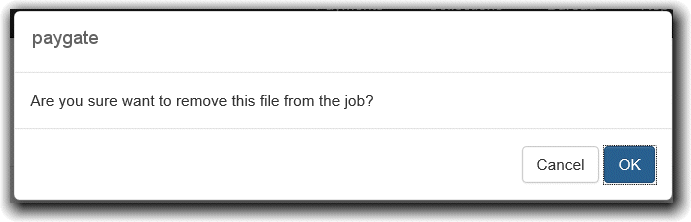
Once you have loaded the files you wish to be in the submission, select Run Pre-Submission Validation to allow paygate to check that the data is suitable for submission to BACS. The next screen will show the results from Pre-sub Validation. From this point on, the process is the same as any standard Bureau Submission.