The Bulk Date editor allows the manipulation of Payment dates for multiple files in a single submission. Note that this functionality is only applicable to BACS Bureau Payments; the Bulk Date Editor is only available with the Show Imported Payments checkbox checked as it appears on the View Payments page.
Here, we have loaded a Bureau Submission which was set with a Payment Date of 26/06/2019.
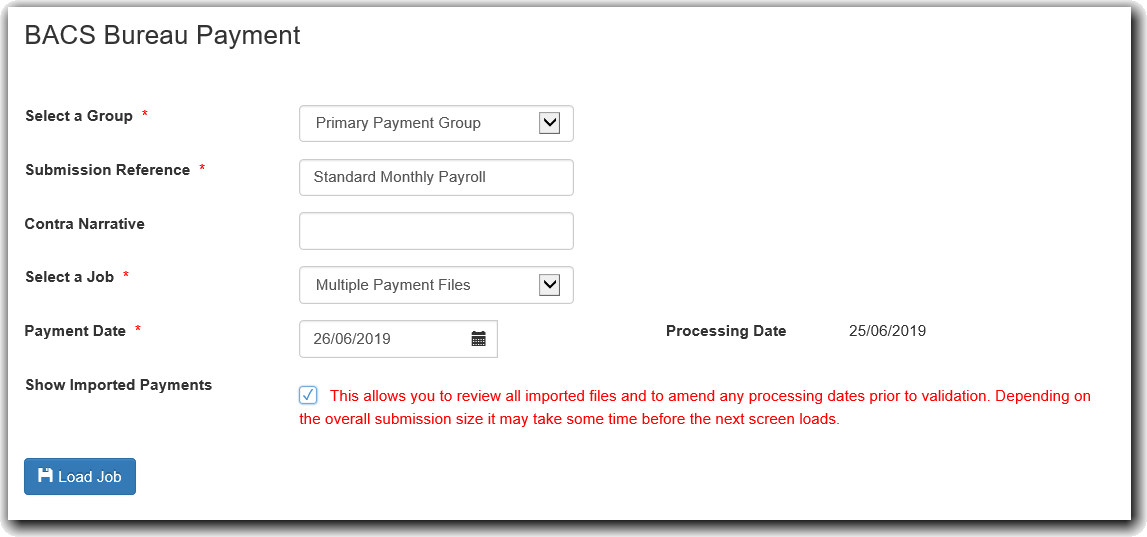
When the submission has loaded, the system will bring you to the View Payments page. On the View Payments page, you will see the large blue button which allows you to access the Bulk Date Editor section.
Note that if you have made any alterations to the Payment Dates for any particular files already then these will be kept and brought into the Bulk Date Editor.
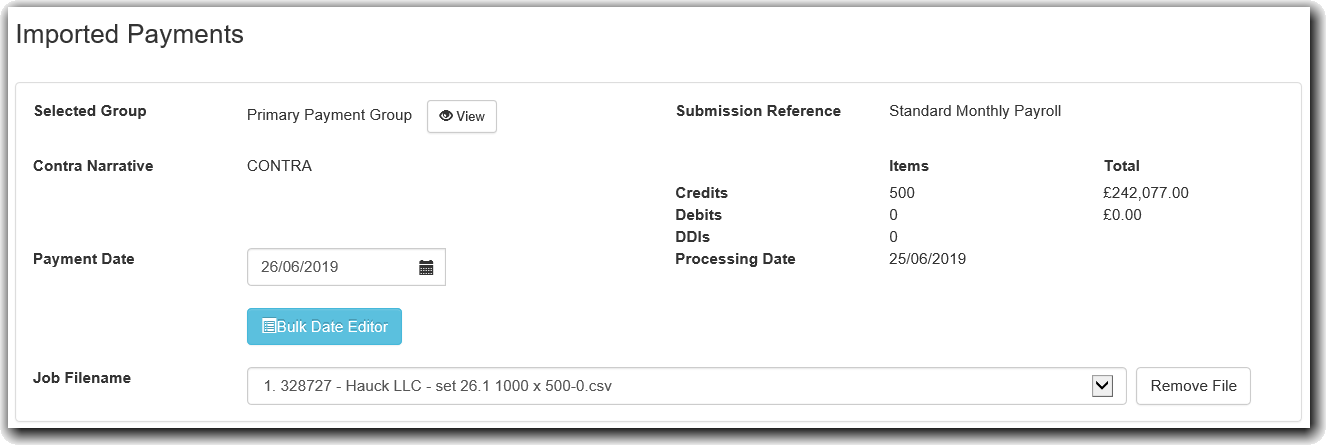
The main screen of the bulk date editor looks as below. There are a number of options to enable you to select multiple files. Here we have loaded in a large set of files. The table has pagination built in and also a search box which operates on file number, bureau customer name, service user number and job filename.
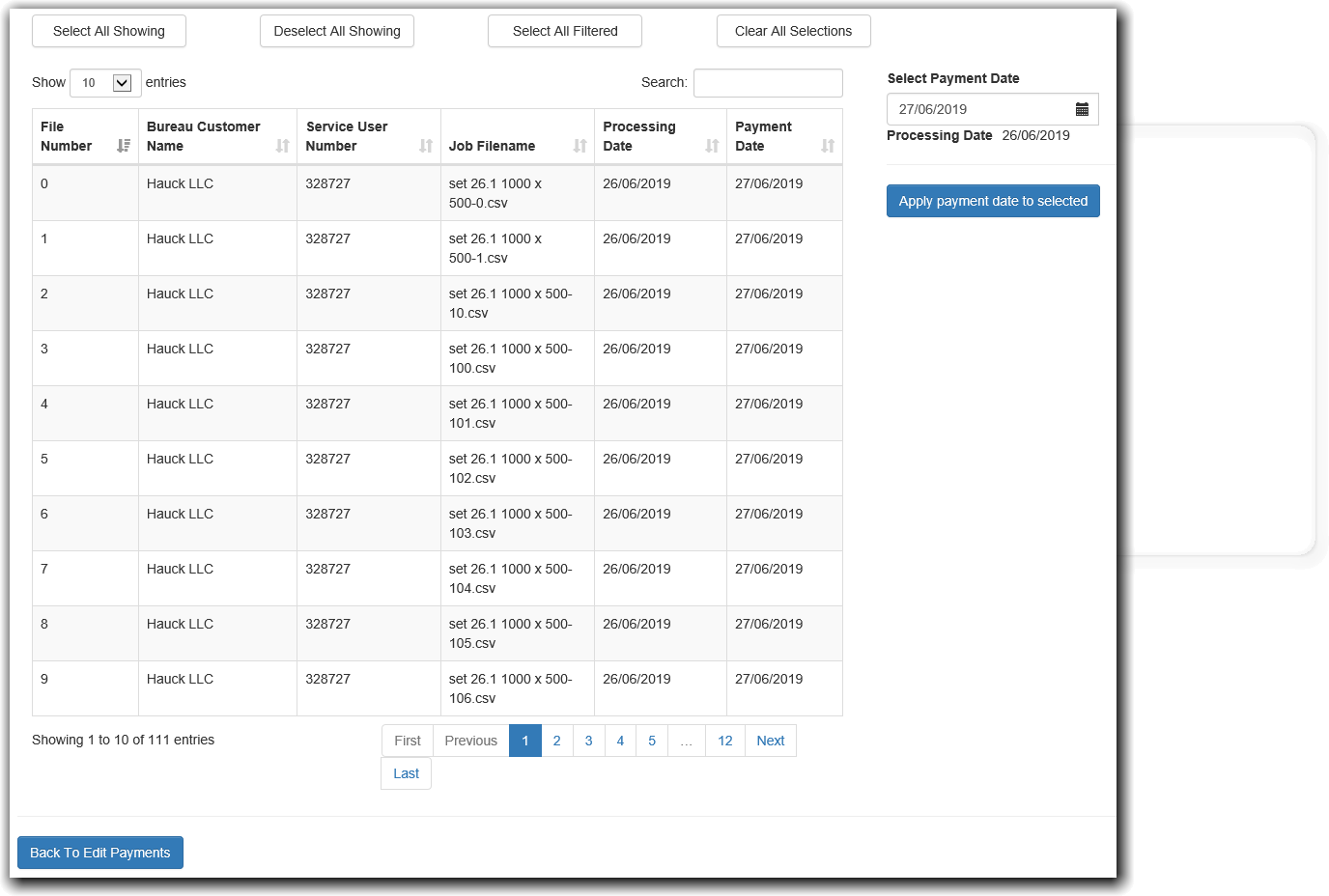
We can select rows by clicking them; your selections are saved when you navigate through the pages.
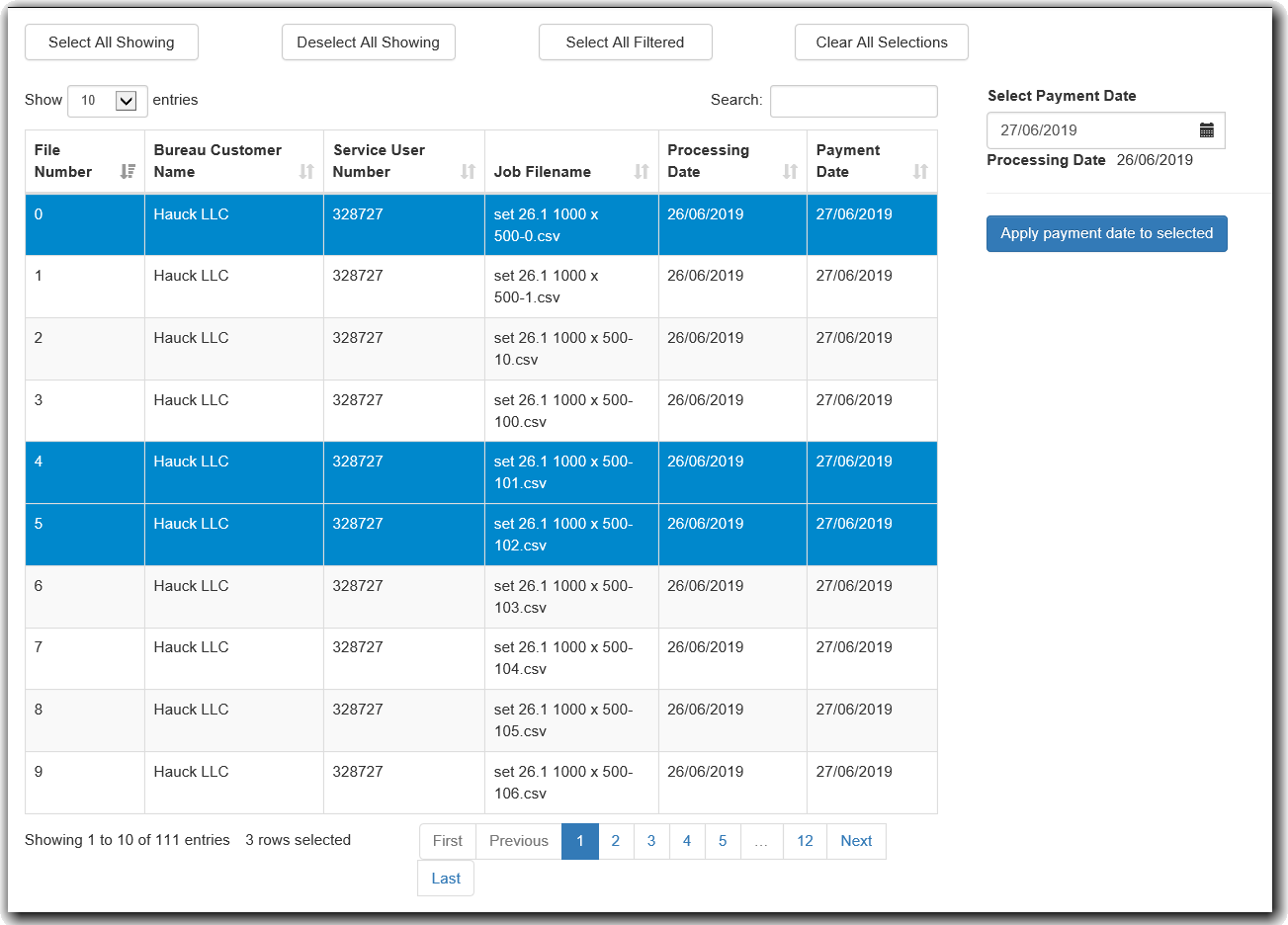
The buttons at the top have different functions dependent on what has been entered in the Search box.
Select All Showing: This selects all the files currently showing on the screen. For example, if your search criteria results in 8 matches, using this button will select these 8 selections. If there is no search filter in place (text in the Search box), then it will simply select everything you see on the current page.
Deselect All Showing: This is the reverse of the above button; it will deselect everything you see on the current page
Select All Filtered: This can be effective when you want to select all the files that match the Search criteria but are not necessarily displayed on the screen. If we add a search criteria, if for example you want to set all files with a particular Service User Number to a new date, you can enter the SUN in the search box, let the system filter the results which may go over the page, using this button will select all the entries that match the current search criteria without you having to manually scroll through each page having to select all of the files. Note that if there is no search criteria, this button will simply select every file you have imported.
Clear All Selections: This button simply selects none of the files in the entire import. This is mainly useful if you become confused as to what has actually been selected.
Select Payment Date: This selection box allows you to select the new payment date that you want to apply to the files you have selected.
Apply payment date to selected: This button performs the process of modifying the payment dates of the selected files.
For example:
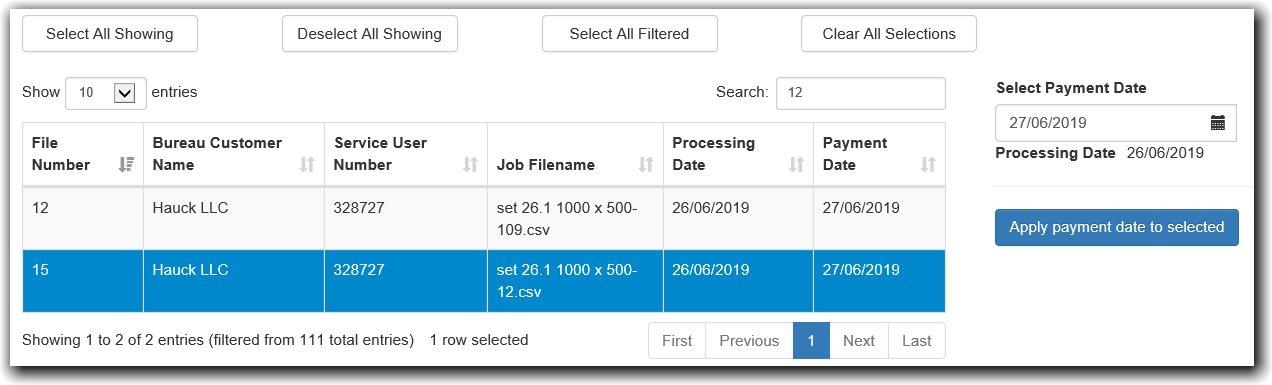
In our imported data set, we have 111 total files. We have entered 12 in the Search box which has shown us two entries. That is File Number 12 and a job with filename "set 26.1 1000x500-12.csv"
In this case, we are only interested in the file with 12 in the filename. We can select this one file and apply the new date to it.
In this next case, we have selected the top six files of the import. We want to set these payment dates to a new date. After we have set the date we want, hitting Apply payment date to selected changes these dates and notes that we now have 6 file(s) updated with new date
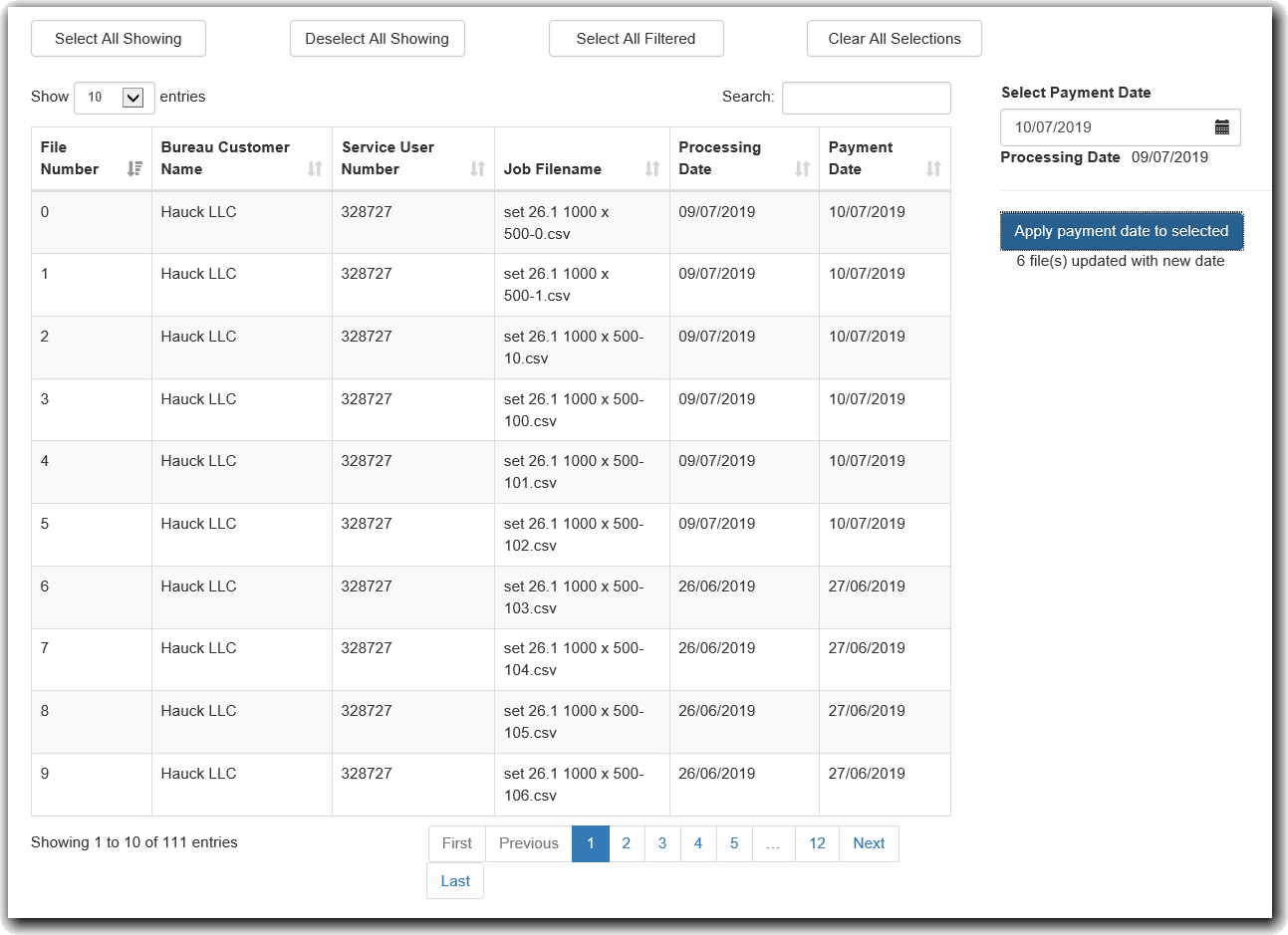
In order to return to the normal payments editor, simply hit the Back To Edit Payments button.