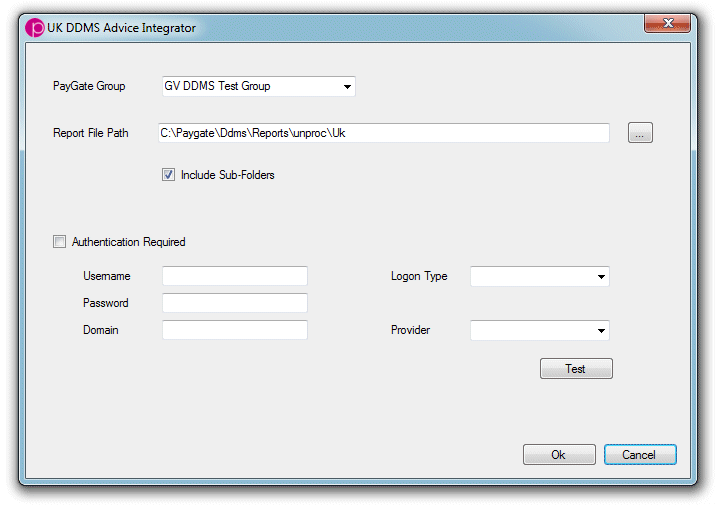The Direct Debit advices that BACS produce are a vitally important part of managing a successful direct debit
DDMS includes a variety of ways to help keep your DDMS data up to date, fully synchronised with advice data and in conformance with the BACS direct Debit scheme rules.
Hardware Security Module
The fully-automated solution requires a Hardware Security Module (HSM) such as the HSM. This allows an autonomous Workflow to authenticate to the BACS Report download service automatically and without the need for a user to be present with a smart-card and PIN.
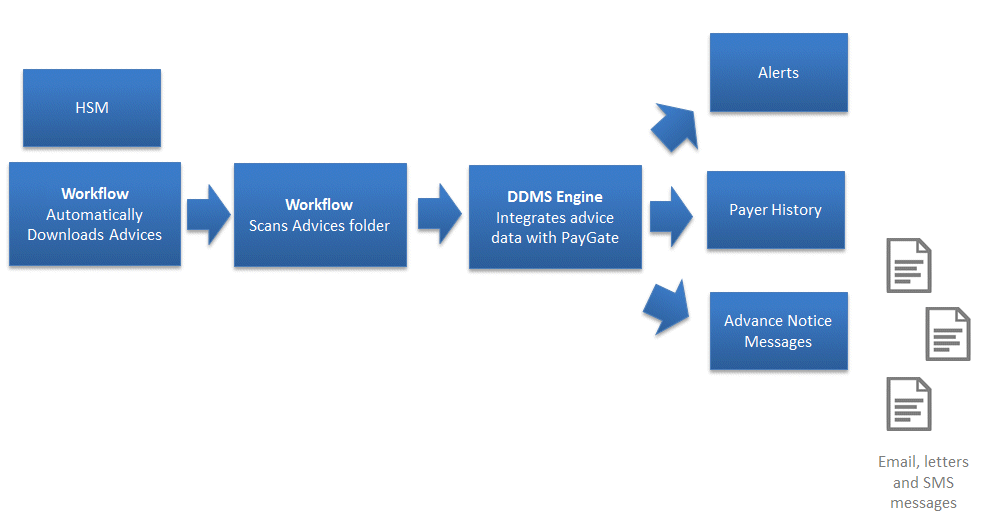
The Workflow
An example of a fully automated Direct Debit Advice processor is below. It consists of three nodes connected serially so that they run sequentially.
Node |
Purpose |
CRON Trigger |
Triggers the workflow on a recurring schedule, E.g. Every days at 5pm. |
BACS Reports |
Automatically downloads BACS reports and Advices from the BACS Report service |
BACS Advice Integrator |
Automatically reads the downloaded BACS advices and integrates the information into the DDMS, creates alerts, updates payer records and if necessary, sends out payer messages such as advance notice messages. |
The workflow is driven by a timed 'cron' trigger. You can configure the workflow to trigger in many different way, for example, every day, twice a day, once a week, etc.
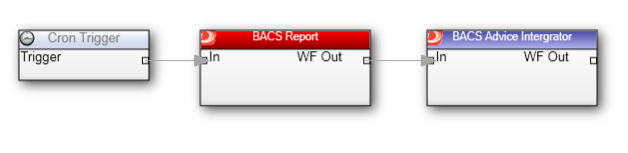
Configuring the BACS Report Node.
Check 'BACS' as the Service type.
Check all of the Direct Debit advices in the Report Type section. ADDACS, AUDDIS, ARUDD and DDIC.
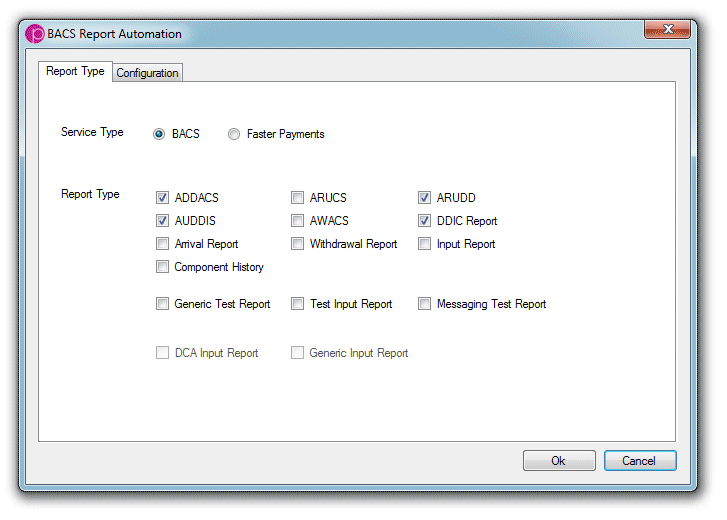
Switch to the 'Configuration' tab.
Select the group that the collection run exists in.
In 'Report Format' select Both. It is import that you click both because both the XML and HTML reports are required by the DDMS module..
In the Save path it is important to choose "c:\paygate\Ddms\Reports\unproc\uk"
Choose a report age such as 1 month or last week. and also check 'Download previously accessed report' to avoid missing an advice. Don't worry, DDMS will check downloaded reports itself and will skip any advice that has already been processed.
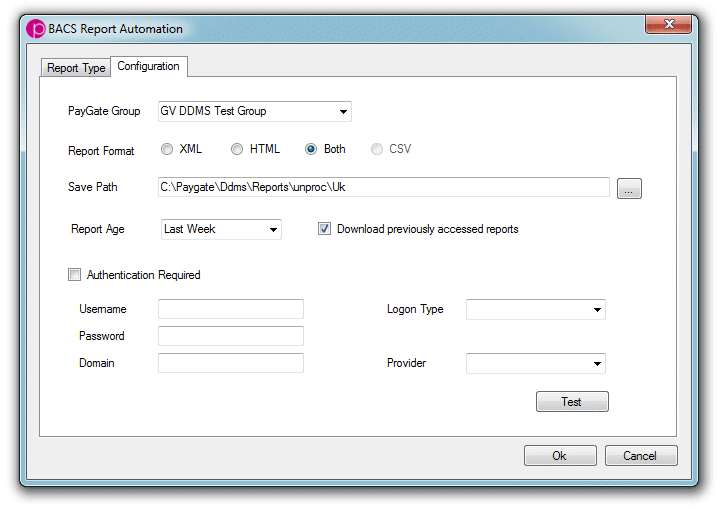
Configuring the DDMS Advice Integrator Node
Select the same group that you selected in the previous step.
Set the 'Report File Path' to "c:\paygate\Ddms\Reports\unproc\uk"