To start processing a Bureau BACS Submission, select Bureau > BACS Bureau Submission
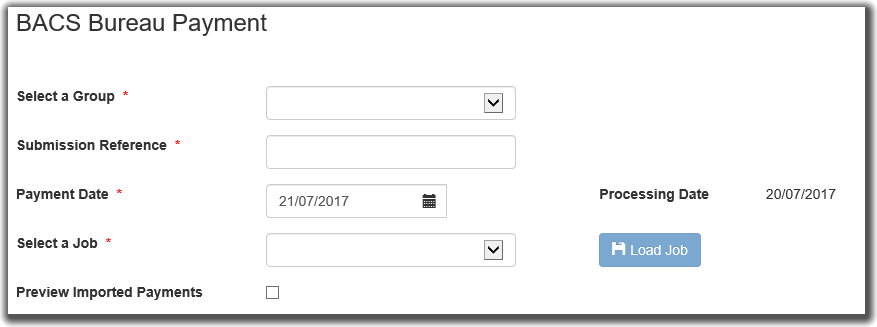
Select a Group
Before you can create the BACS Bureau Job Submission, you must choose the relevant group from the selection box. Once selected, if any jobs are available in the group, the Select a Job box will become enabled.
Submission Reference
Each BACS Bureau Submission requires a reference. This is primarily to allow users to identify submissions as they proceed through the submission process.
Payment Date
BACS payments can only be processed Monday to Friday, excluding any UK bank holidays. The usual sequence is that the payment files in the job are submitted to BACS, processed the next day and payments credited to or debited from bank accounts the day after that. The payment date defaults to the next possible payment date. You can however alter the date via the date picker. Clicking the date picker will display the current month; only valid payment dates can be selected
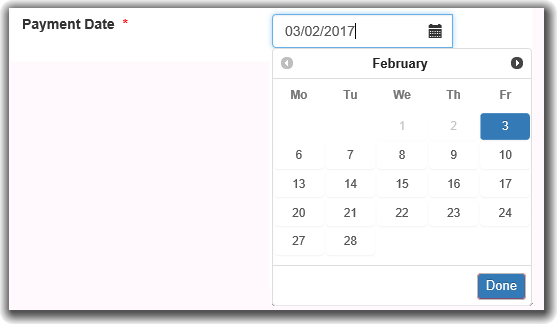
Select a Job
You should select a Bureau Job that has been configured for the group.
Preview Imported Payments
By default, this is left deselected. When the Load button is pressed, the bureau job will proceed directly to Pre-Submission validation.
When selected, the Load button will generate the View Imported Payments landing page where the user can make any necessary modifications
prior to proceeding to the Pre-Submission Validation process. For larger jobs, e.g. jobs containing a large amount of payment files or payments, this
may cause a noticeable increase in the time taken to load the payments. A warning message is shown as such:

Load Job
This will load the relevant job details into PayGate for review and, if necessary, modification.
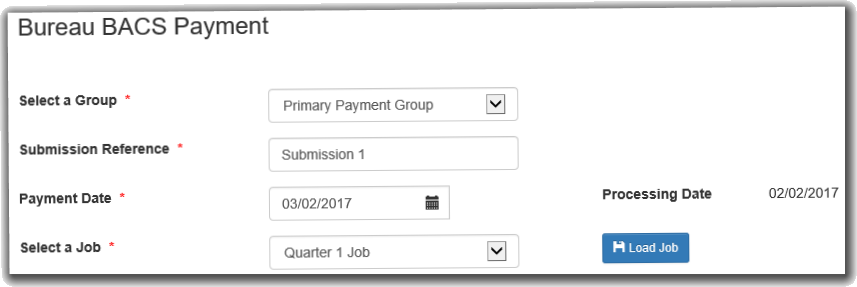
If there are any warnings they will display at the top of the page

Imported Payments
This page is only shown if the Preview Imported Payments checkbox has been checked
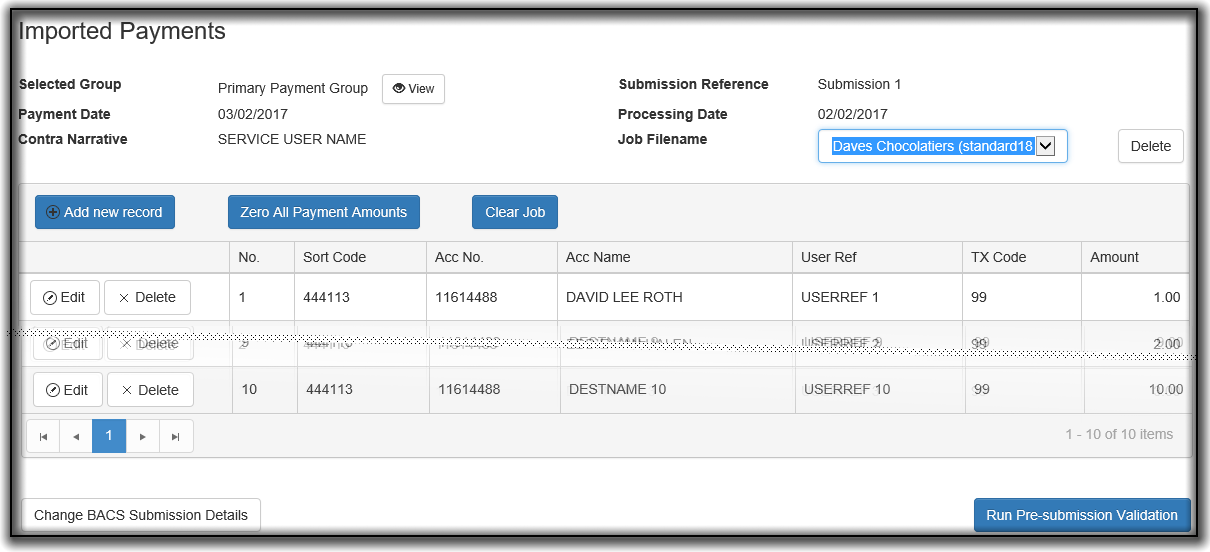
Job Filename
The table shows the contents of the imported file. By clicking on the Job Filename dropdown, you can select which job you wish to see the tabulated import for.
Delete
The Delete button next to the Job Filename dropdown allows you to remove the file from the job entirely, leaving the other files intact.
Add New Record

This function allows you to insert a new record into the imported data from the payment file.
Zero All Payment Amounts
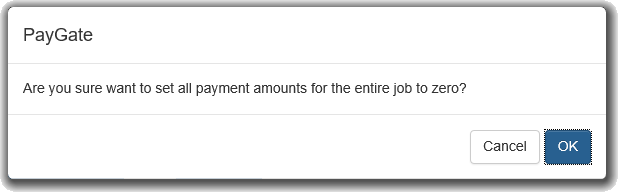
When pressed, the following confirmation dialog will appear. Selecting the OK button will zero the Amount values for all entries across the entire Bureau Job.
Clear Job
This button will remove all imported values and return the user to the Bureau BACS Submission screen.
Run Pre-submission Validation
This process will validate the payments prior to submitting the payment files to BACS. Any serious issues will prevent you from proceeding and needs to be fixed before continuing with the submission. When the pre-submission validation has completed, the results are shown for all files.
Pre-Submission Validation Results
Following pre-submission validation, the user can use the Imported Payments screen to add new records, correct errors in the existing payments or delete payments completely.
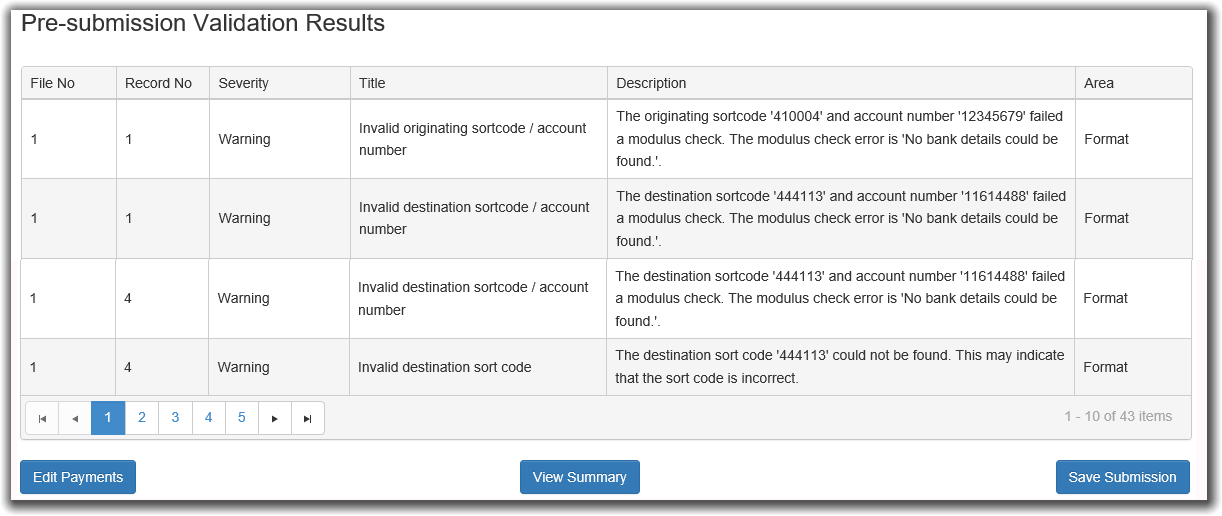
Edit Payments
Click on Edit Payments to return to the previous Imported Payments page. The payments are sorted by the severity of the pre-sub validation messages. Fixes are shown first, followed by warnings and finally those which were successfully validated
View Summary
Click on View Summary to show the details of the overall submission
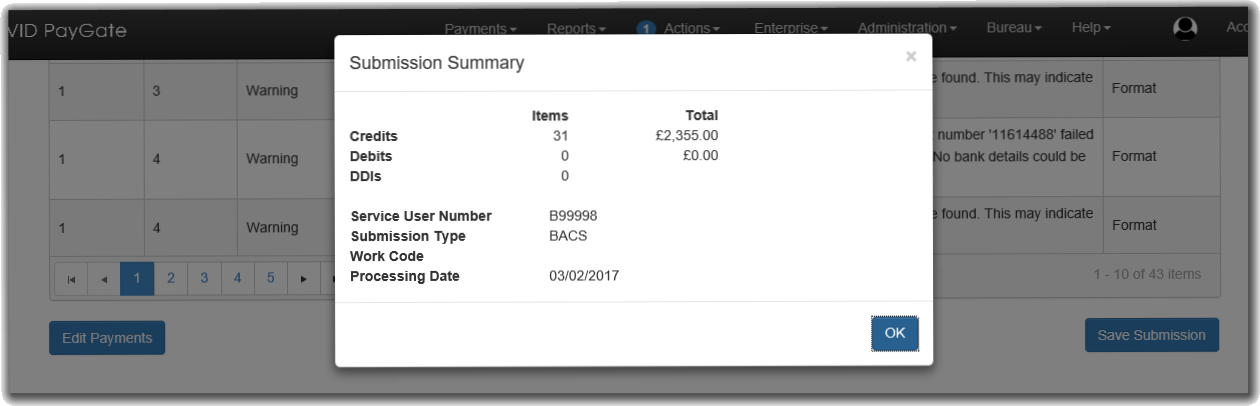
Save Submission
To finish the submission creation process, click the Save Submission button. Everyone who has the Sign role for this submission will receive a signing action.
After the submission is saved, you will be shown the Action List page