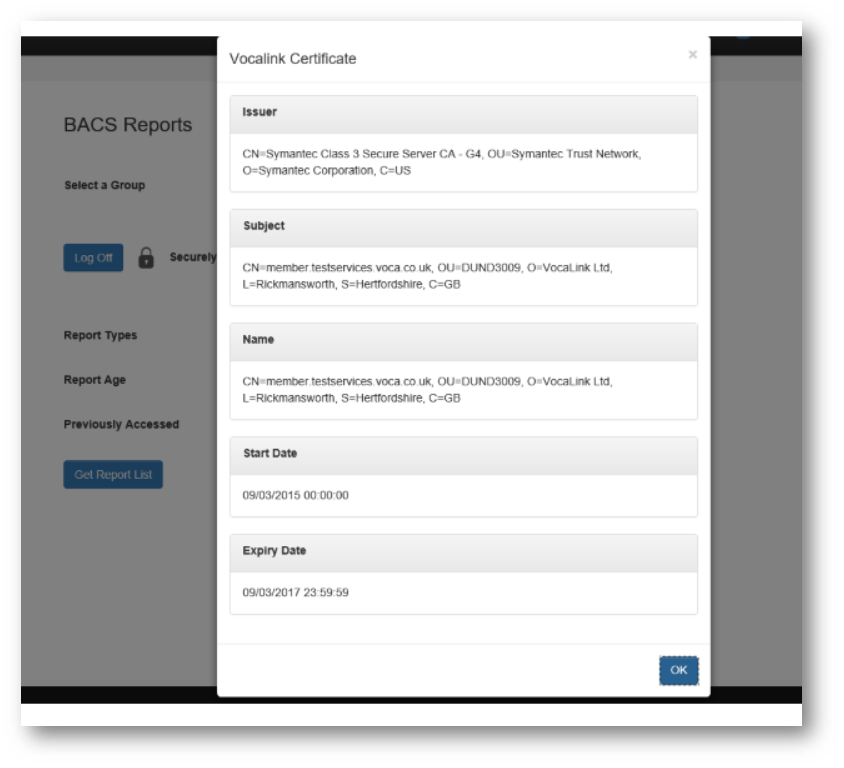You can use paygate to download reports from BACS.
The "BACS Reports" page is shown below.
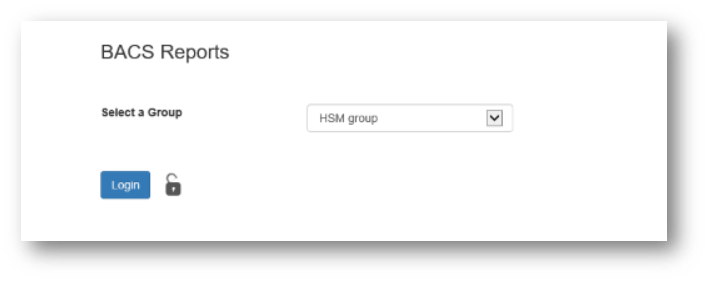
Select a Group
Only groups where you have the "Collect Reports" group role will be shown in this dropdown box.
You will see the message, "You don't have permission to collect reports for any groups." if you don't have the Collect Reports" group role in any group.
Log into BACS
When a group has been selected the "Login" button will become enabled.
NB. If you only have one group to choose from it will be automatically selected so the button will be enabled already.
BACS will send a authentication challenge which can be signed in three ways.
The signing method depends on the signing type of the selected group and will depend on the browser you're using and whether the paygate Plug-in is installed on your PC.
Log in with HSM
If the signing type of the selected group is HSM then when the user clicks the "Login" button, the BACS login challenge will be shown.
Click "OK" to complete the login process.
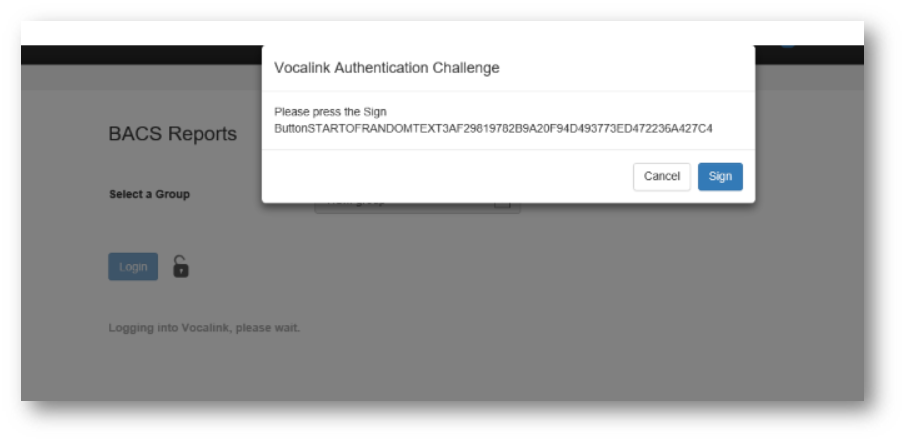
Log in using eSigner
If you're using Internet Explorer without the latest Plug-in installed or you're not using Internet Explorer then the login challenge will be signed using eSigner as shown below after clicking the button.
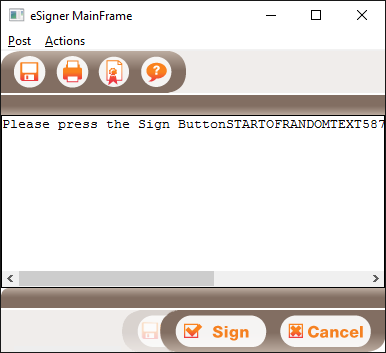
Sign
Click the "Sign" button in the eSigner window and enter your smartcard PIN.
Login using Plug-in
If you're using Internet Explorer and have the latest paygate Plug-in installed the following dialog is shown after clicking the Login button.
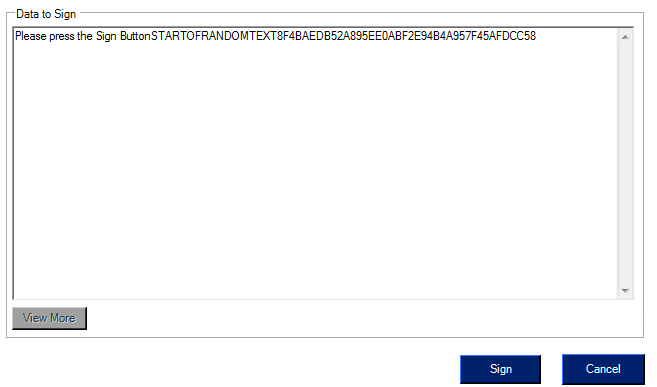
Clicking "Sign" will show the PIN dialog below; note this can take a few seconds to appear.
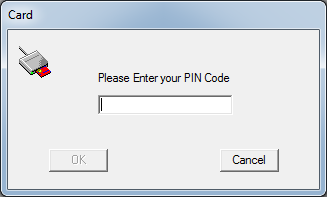
After entering a PIN, the OK button will be enabled.
Enter the PIN and click OK to complete the logging in process.
View Report List
The following screen will be shown after successfully logging into BACS.
To download BACS reports you must enter some search criteria described below.
Note that you cannot select a different group until you've logged off by clicking the "Log Off" button.
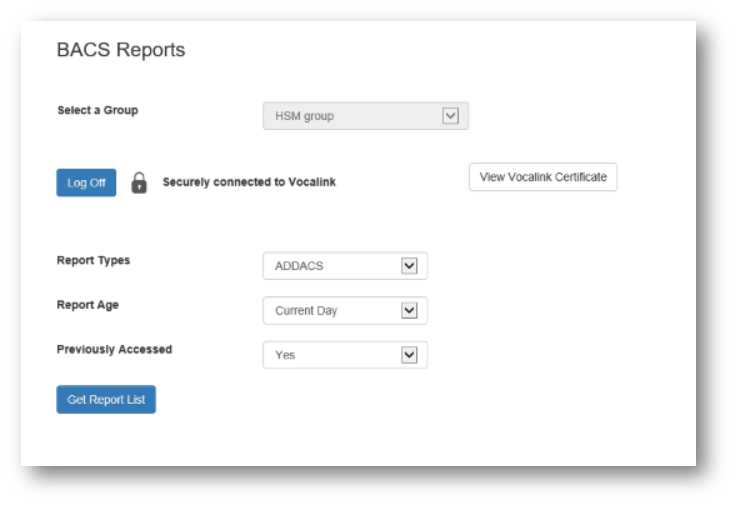
Report Types
After successfully logging into the BACS reports service select the type of report you wish to download.
Report Age
Select how old you wish any reports should be. The oldest is 1 month while the newest is today's reports only.
Previously Accessed
You can choose to only download reports which have or haven't previously been downloaded.
Get Report List
After entering your search criteria, click the "Get Report List" button to view any available reports which meet your search criteria.
An example is shown below.
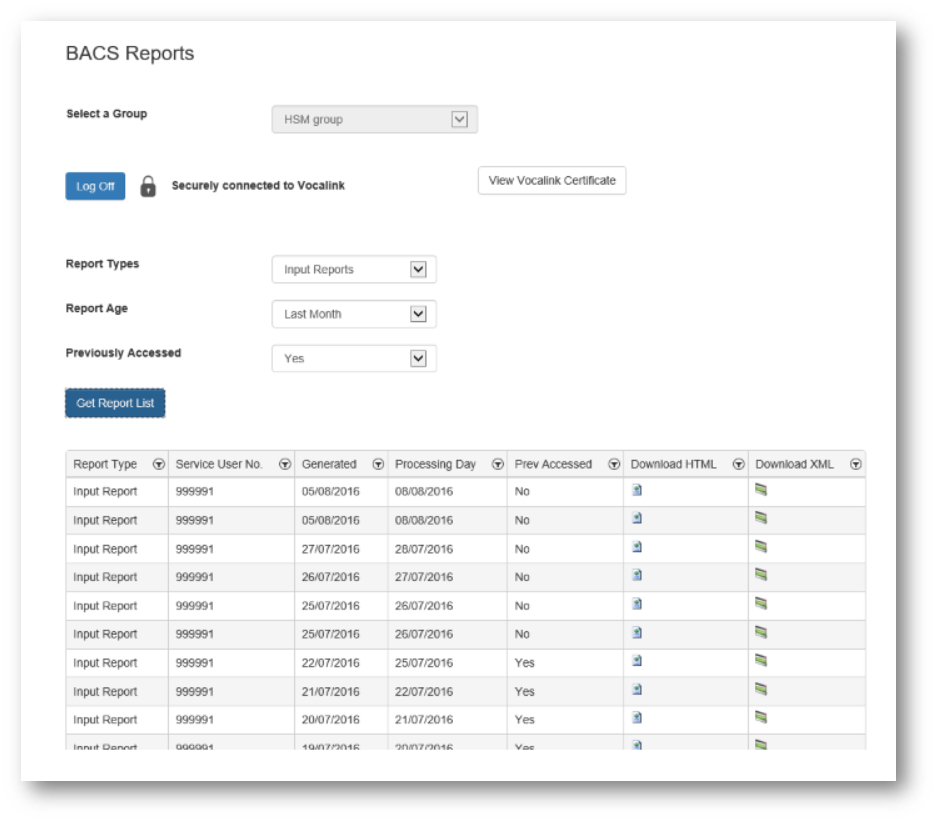
Downloading Reports
Clicking one of the icons in the report list gives you the options shown at the bottom of the following page.
Clicking "Open" will just open the report in your default browser.
Clicking "Save" will download and save the report to your default download folder on your PC e.g. "Downloads".
Clicking "Save as", located via the arrow next to the "Save" button, will allow you to choose a location to save the report to; you can also rename it.
Clicking "Save and open", located via the arrow next to the "Save" button, will save the report to your default download folder on your PC and open it in your default browser.
View Vocalink Certificate
For security reasons you can view the certificate details Vocalink send by clicking the "View Vocalink Certificate" button.
Vocalink request that this feature is provided!
Clicking the button shows the certificate details as shown below.