When files are moved, by the PayGate Agent, from the local watched folder to the PayGate Cloud; the original file will be deleted. You might want to keep a copy of the file and so you can use the optional 'Archive' functionality within PayGate Agent. When archiving is enabled, PayGate Agent will copy the file to a designated archive folder as the file is being uploaded to the PayGate Cloud.

By default, file archiving is switched off. In order to enable it, open the PayGate Agent and click 'settings' from the tool bar. Now select the 'File Archiving tab.
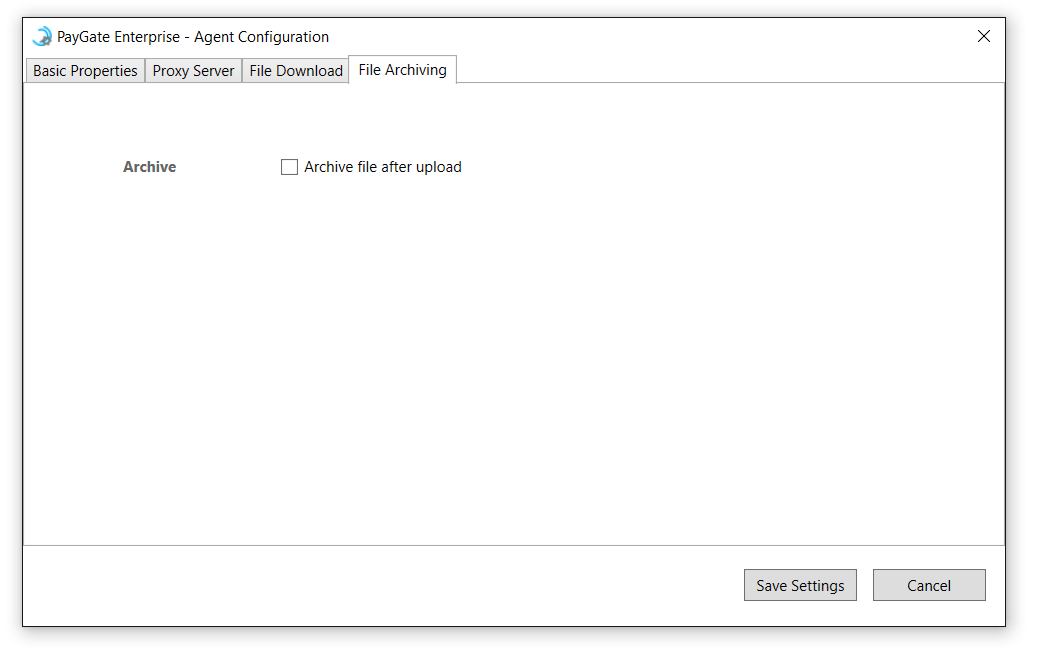
Now tick the box marked 'Archive file after upload'. This will reveal the 'Archive Path' section. This is where you tell the PayGate Agent where to save the archived file. The filename will not be modified by the archiving process.
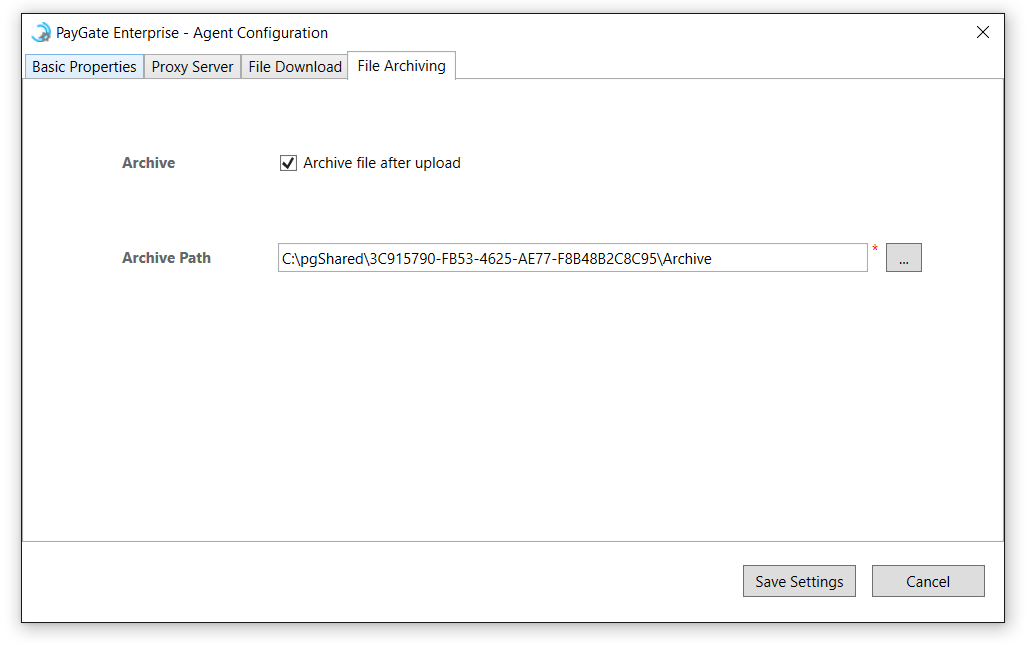
Saving the settings will change the archive setting with immediate effect.
Duplicate files
If the Agent tries to save a file in the archive and a file with the same name already exists, the Agent follows this procedure:
example 1: mypayments.txt becomes: mypayments_180924042507160.txt
example 2: mypayments.txt.pge becomes: mypayments.txt_180926111015382.pge
yy = Year (for example 18)
MM = Month (for example 09)
dd = Day (for example 05)
hh = Hour (for example 14)
mm = Minute (for example 07)
ss = Seconds (For example 23)
fff = Milliseconds (For example 738)